
The Physical Cluster Replication dashboard in the DB Console lets you monitor the physical cluster replication streams between a primary and standby cluster.
To view this dashboard, access the DB Console for your standby cluster, click Metrics on the left-hand navigation bar, and select Physical Cluster Replication from the Dashboard dropdown.
The Physical Cluster Replication dashboard is distinct from the Replication dashboard, which tracks metrics related to how data is replicated across the cluster, e.g., range status, replicas per store, and replica quiescence.
Dashboard navigation
Use the Graph menu to display metrics for your entire cluster or for a specific node.
To the right of the Graph and Dashboard menus, a time interval selector allows you to filter the view for a predefined or custom time interval. Use the navigation buttons to move to the previous, next, or current time interval. When you select a time interval, the same interval is selected in the SQL Activity pages. However, if you select 10 or 30 minutes, the interval defaults to 1 hour in SQL Activity pages.
When viewing graphs, two perpendicular lines will appear at your mouse cursor providing further insight into the data. The metric values are displayed in the legend under the graph. Click anywhere within the graph to pin the values in place, decoupling the values from your mouse movements. Click anywhere within the graph to cause the values to change with your mouse movements once more.
Hovering your mouse cursor over the graph title will display a tooltip with a description and the metrics used to create the graph.
The Physical Cluster Replication dashboard displays the following time-series graphs:
Logical bytes
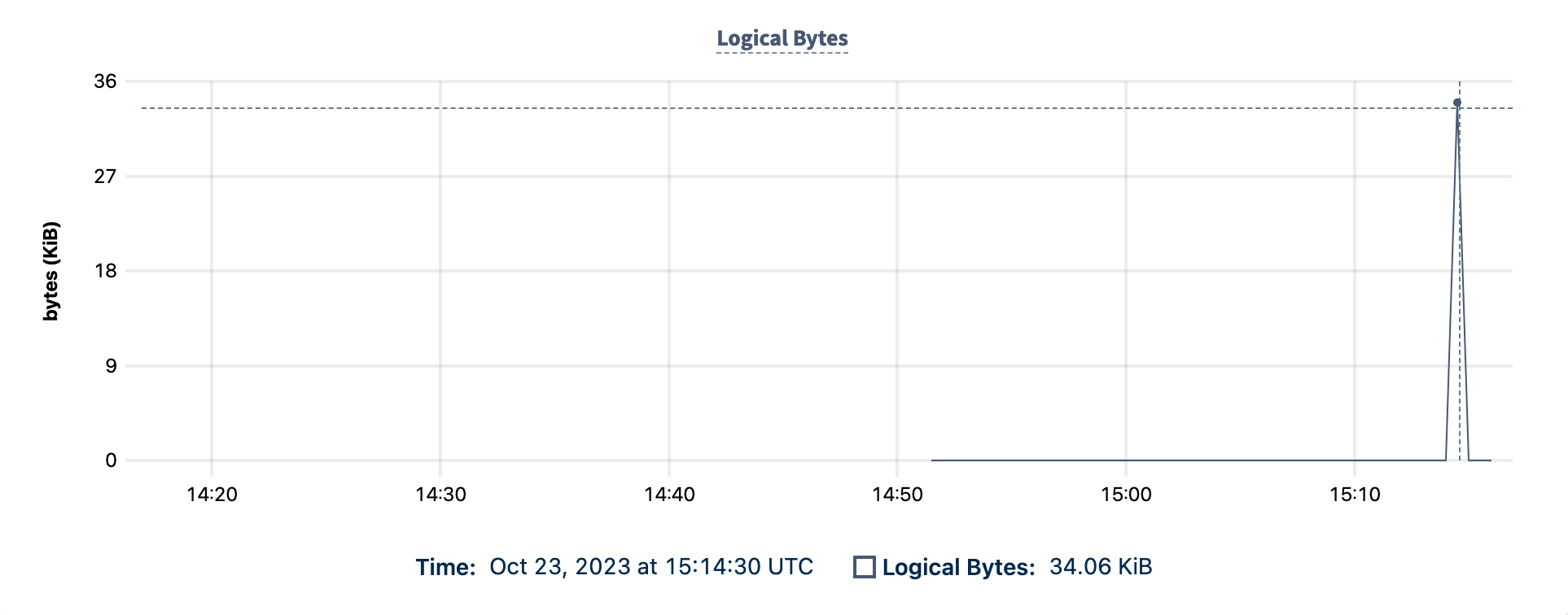
The Logical Bytes graph displays the throughput of the replicated bytes. The graph displays the rate at which the logical bytes (sum of keys + values) are ingested by all replication jobs.
Hovering over the graph displays:
- The date and time.
- The number of logical bytes replicated.
When you start a replication stream, the Logical Bytes graph will record a spike of throughput as the initial scan completes.
SST bytes
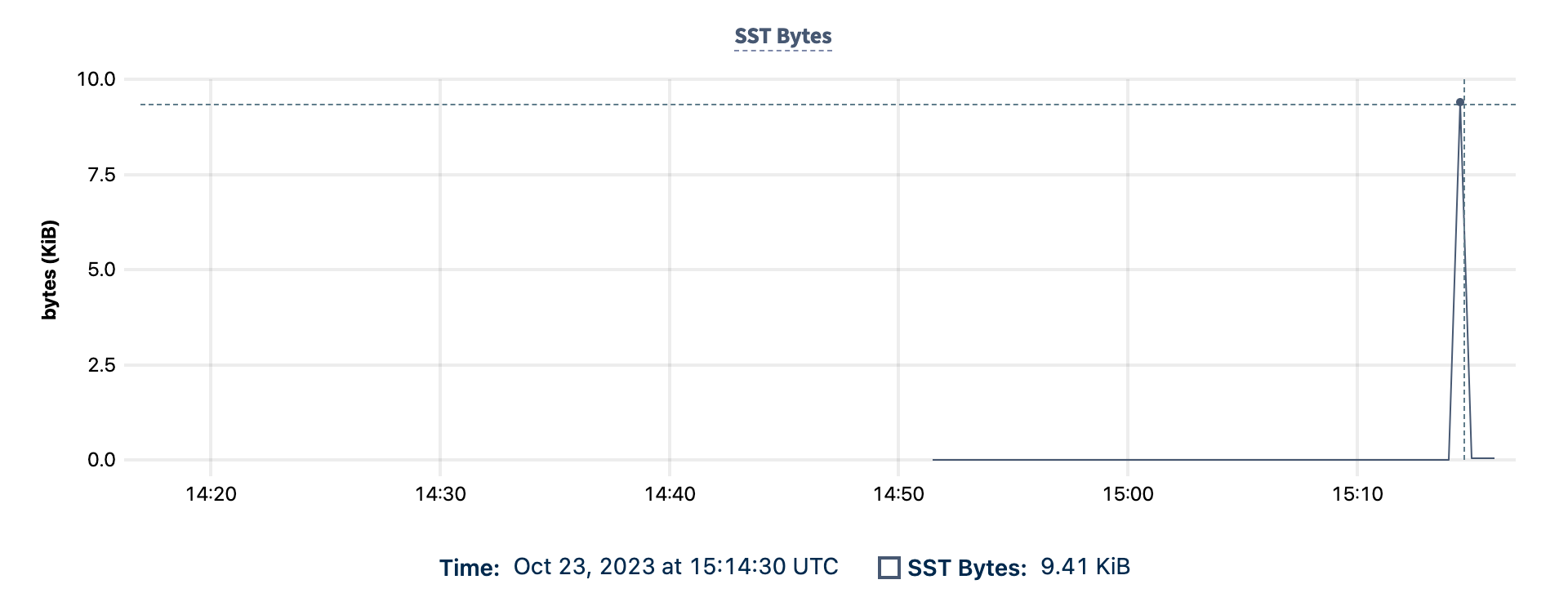
The SST Bytes graph displays the rate at which all SST bytes are sent to the KV layer by physical cluster replication jobs.
Hovering over the graph displays:
- The date and time.
- The number of SST bytes replicated.
Replication lag
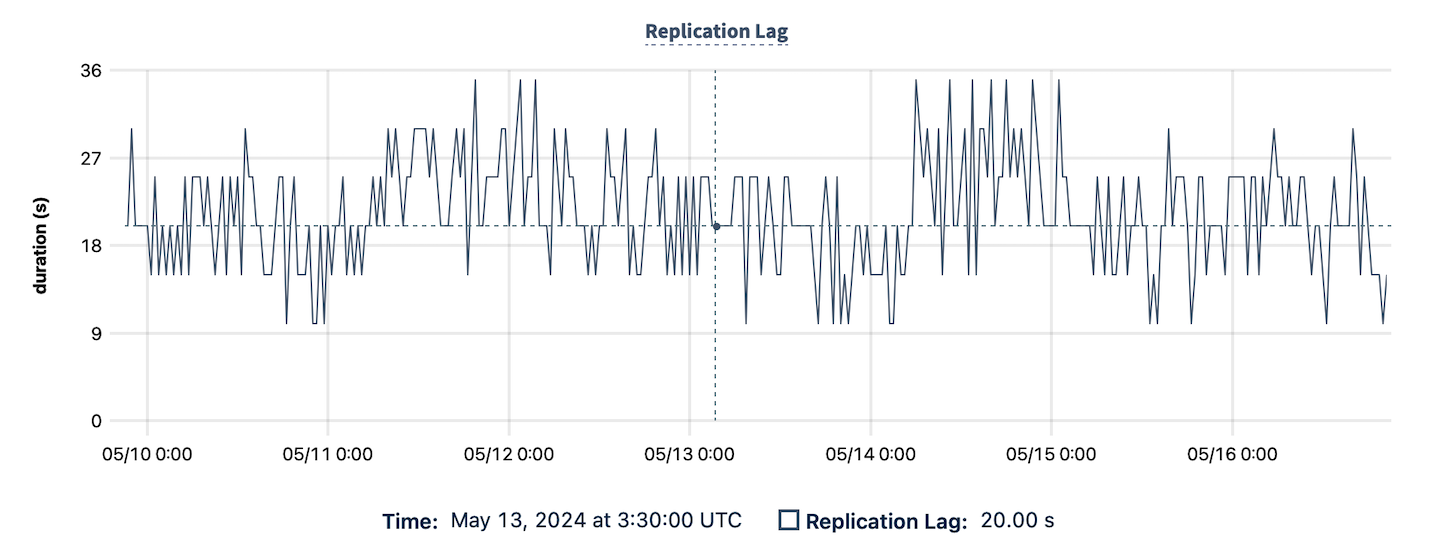
The Replication Lag graph displays the replication lag between the primary and standby cluster. This is the time between the most up-to-date replicated time and the actual time.
Hovering over the graph displays:
- The specific date and time of the replication lag.
- The reported replication lag time.
Summary and events
Summary panel
A Summary panel of key metrics is displayed to the right of the timeseries graphs.
| Metric | Description |
|---|---|
| Total Nodes | The total number of nodes in the cluster. Decommissioned nodes are not included in this count. |
| Capacity Used | The storage capacity used as a percentage of usable capacity allocated across all nodes. |
| Unavailable Ranges | The number of unavailable ranges in the cluster. A non-zero number indicates an unstable cluster. |
| Queries per second | The total number of SELECT, UPDATE, INSERT, and DELETE queries executed per second across the cluster. |
| P99 Latency | The 99th percentile of service latency. |
If you are testing your deployment locally with multiple CockroachDB nodes running on a single machine (this is not recommended in production), you must explicitly set the store size per node in order to display the correct capacity. Otherwise, the machine's actual disk capacity will be counted as a separate store for each node, thus inflating the computed capacity.
Events panel
Underneath the Summary panel, the Events panel lists the 5 most recent events logged for all nodes across the cluster. To list all events, click View all events.
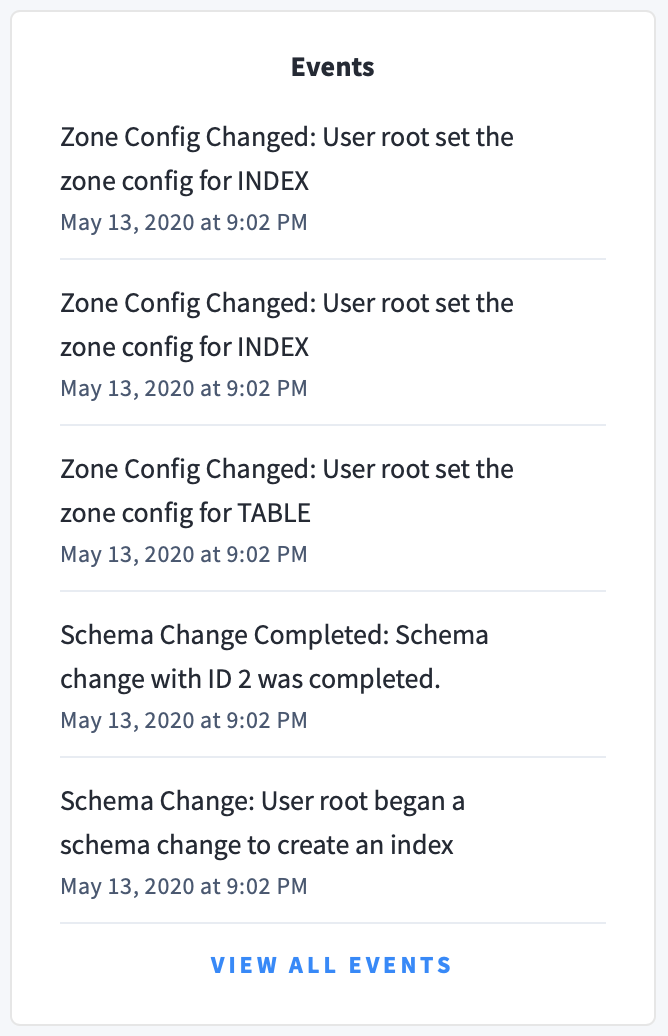
The following types of events are listed:
- Database created
- Database dropped
- Table created
- Table dropped
- Table altered
- Index created
- Index dropped
- View created
- View dropped
- Schema change reversed
- Schema change finished
- Node joined
- Node decommissioned
- Node restarted
- Cluster setting changed