
On a secure cluster, this area of the Admin UI can only be accessed by an admin user. See Admin UI access.
The Jobs page of the Admin UI provides details about the backup/restore jobs, schema changes, user-created table statistics and automatic table statistics jobs, and changefeeds performed across all nodes in the cluster. To view these details, access the Admin UI and then click Jobs on the left-hand navigation bar.
Job details
The Jobs table displays the ID, description, user, creation time, and status of each backup and restore job, schema changes, user-created table statistics and automatic table statistics jobs, and changefeeds performed across all nodes in the cluster. To view the job's full description, click the drop-down arrow in the first column.
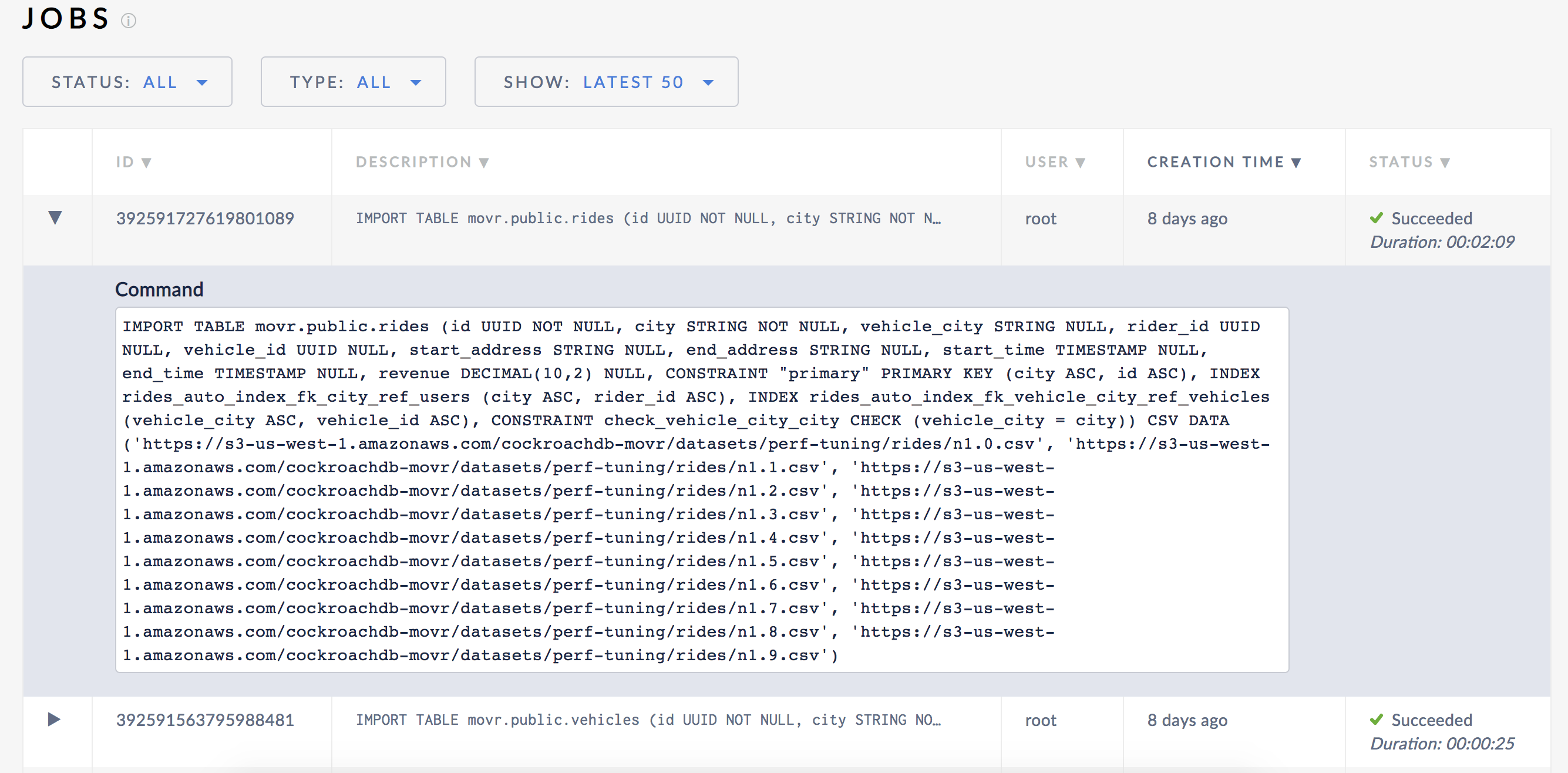
For changefeeds, the table displays a high-water timestamp that advances as the changefeed progresses. This is a guarantee that all changes before or at the timestamp have been emitted. Hover over the high-water timestamp to view the system time.
The automatic table statistics jobs are not displayed even when the TYPE drop-down is set to All. To view the automatic statistics creation jobs, filter the results to Automatic-Statistics Creation as described in the Filtering results section.
Filtering results
You can filter the results based on the status of the jobs or the type of jobs (backups, restores, schema changes, changefeeds, user-created table statistics, and automatic table statistics). You can also choose to view either the latest 50 jobs or all the jobs across all nodes.
| Filter By | Description |
|---|---|
| Job Status | From the Status menu, select the required status filter. |
| Job Type | From the Type menu, select Backups, Restores, Imports, Schema Changes, Changefeed, Statistics Creation, or Auto-Statistics Creation. |
| Jobs Shown | From the Show menu, select First 50 or All. |